Romance Lovers for the Challenge-Impaired discussion
GoodReads How To...
>
Add a Large Bookcover
date newest »
newest »
 newest »
newest »
 To just get the default size for a bookcover, just end with /> at the end after the last " (no width or height indicated).
To just get the default size for a bookcover, just end with /> at the end after the last " (no width or height indicated).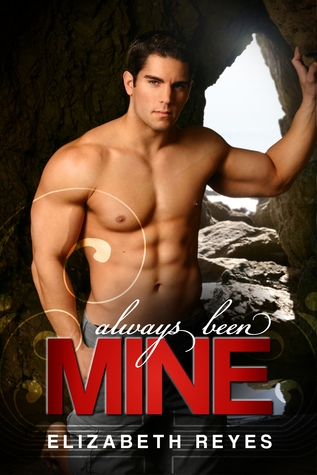



Add a Large Bookcover
You don’t have to use Photobucket to put in a large bookcover!
� Go to the book page on GR (the one with the synopsis), click on the book cover so that it gets bigger (Enlarge Cover).
� Right click and copy the image URL and then paste it into the img HTML code section.
� By img HTML code I mean what is found under (some html is ok) - formatting tips:� Replace what is underlined in orange above.
� Then you need to insert the book’s image URL -- or img HTML code between the two quotation marks.
Example
For this example, we'll use:
For The Fellowship of the Ring (The Lord of the Rings, #1), the image URL is: SPECIAL NOTE: Things might be a little different, depending on which browser you are using. If you don't get the cover's URL, but get a drop down menu, click on "properties". Select/copy the "address (URL)" from there, and paste it between the first double quotation marks "Ìý".
� Adjust the width and height to what you desire. You really only need to adjust one, and the other will default in. We usually use height, for uniformity, since widths vary. For this book the final result would look like: